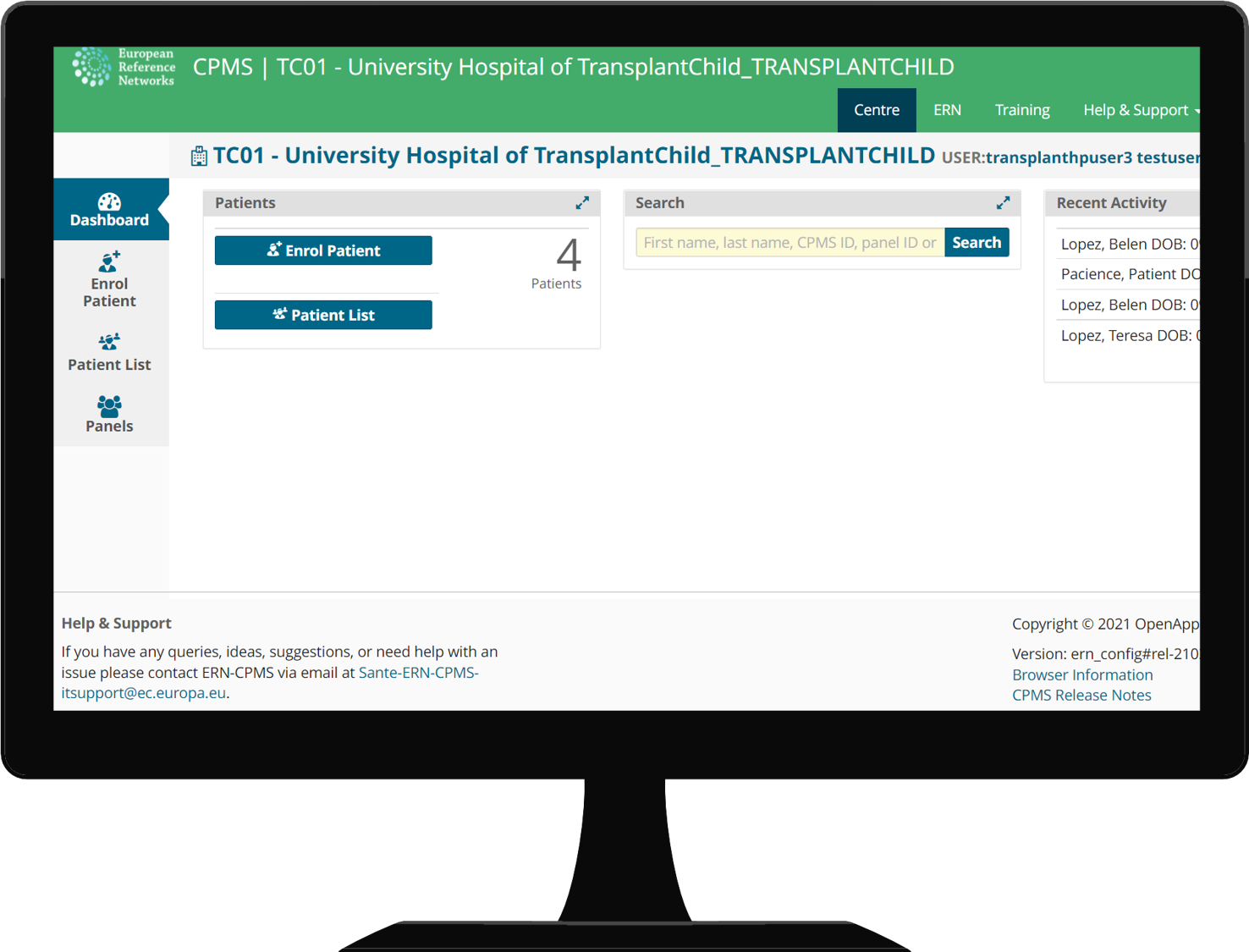The patients suffering from a rare disease of low prevalent condition receive care in their national healthcare providers, the treating doctor can request advice to a specific ERN through the CPMS virtual consultation panels. A board of experts are invited to join and discuss the patient’s case, the treating doctor supported by this virtual consultation will diagnose or treat the patient.
CPMS 2.0
Clinical Patient Management System
CPMS supports ERNs in the diagnosis and treatment of rare or low prevalence complex conditions across national borders of European Member States.
The main steps needed to perform a consultation in the CPMS platform are:
1. Create your EU Login account here.
2. Request access to the CPMS through this link.
3. Get the informed consent from the patient (you can find the latest informed consent here).
4. Register your patient in the CPMS.
5. Write a consultation panel and invite experts.
Here below we expland these steps in detail and help you get all set up!
We also offer personalized training, email us to helpdesk@yhe.6cf.myftpupload.com and we will set a date!
Check a summary of the CPMS platform
Step 1. Create you EU Login account
- Visit the EU Login account creation webpage.
- Fill the information and click “Create your account“.
- You will receive an email with a link to set your password, once settled click “Proceed”.
- Now you will be logged in your EU Login account.
Step 2. Request access to the CPMS
-
- Visit the Access request portal to EU applications using this link.
- Select the CPMS in the dropdown list, if not pre-selected.
- Proceed to “Step 2. select an organisation“.
- Click the OPEN button next to TRANSPLANTCHILD and search your country.
- Click OPEN next to your countrys’ name and select your centre clicking on the radio button.
- Proceed to “Step 3. select an access profile” and select your profile depeding on your position, usually “HP” and “Researcher” are the needed ones.
- Proceed to “Step 4. Type a comment”, review your information and “Submit request access“.
Your request will be accepted shortly after and will receive a confirmation via email, if this takes some time please write to helpdesk@yhe.6cf.myftpupload.com.
Step 3. Login to the CPMS
- Enter the CPMS login page, save it to your Favourites and pin it to your hotbar if desired.
- Click on “Login via EU Login” and proceed with the authentication procedure.
- On your first login to the CPMS platform you will be asked to write your professional role and area. Please state your speciality and field of study (i.e. cardiac paediatric surgeon or paediatric hepathologist)
Step 4. Enrol a patient
To write a consultation panel of a patient, this patient must be firstly enrolled in the CPMS, for that you need the signed informed consent. You can find it here.
-
- Navigate to the “Centre” view in the upper right corner of the interface, here you can see a list of all the patients enrolled in your centre.
- Click on the “Enrol patient” button at the left.
- Fill out the form with the patient details and checkboxes of the consents the patient has given, this is vital as without any consent the patient cannot be registered in the platform.
- Once filled click on the “Enrol patient” button at the lower right to enrol the patient.
Once pressed you will be redirected to the Centre view with the patient appearing in the list of your centre enrolled patients.
Step 5. Create a consultation panel
Once your patient is enrolled you can start to write consultation panels for his/her case.
-
- Navigate to the “Centre” view of the CPMS.
- Either use the search bar or manually search the patient in the Patients List nad click on it. A view containing all the open panels for that patient is opened.
- Click on the “Open a panel” button to open a new consultation panel for that patient.
- You will be prompted with the consultation panel form.
Note that consultation panels can be used to either consult a differential diagnosis, experiences/results with certain drugs, etc. or to share a rather interesting case with the network.
Step 6. Provide data and context to the panel
The first step once you opened a panel i sto provide some context and medical data so that colleagues con get a grasp of the condition of the patient being consulted.
For that a general form is opened where you will want to provide:
- Nickname: a short nickname to the panel, it does not have to be descriptive but better if it is (do not use any nicknames liable to identity the patient).
- Consultation request description: a short description of the patient status and main question to be answered.
- Point of care specialist: The name of the HCP professional that takes care/follows the patient, if different of the one uploading the panel.
- Panel lead: the person in charge of the panel, medically speaking.
- Panel manager: Some centres have dedicated personel for this management, you can select them here to check on your panels.
Apart from the general form, there are other complementary information field that can be selected in the left column. By clicking in them they will be shown under thee main consultation form. These complementary forms provide extra information to the panel if needed, and are:
- Episode description: explain episodes symptoms, current treatment and exam/image/laboratory findings. This is the most used complementary form as here is where you should provide the main data.
- Pre-tranplantation history: diagnosis and donor/recipient information.
- Diagnosis at transplantation: provide disease diagnosis in ICD, ORPHA, ICCC or other nomenclatures.
- Procedure of transplantation: select date and type of transplantation, if transplanted.
- Post-transplantation data: rejection, GVHD, infections,…
- Medical documents: you can attach medical documents and images when ANONYMIZED, if the face is visible please blur it out or conceal it.
Other forms are available and provide more information but the above stated are the most useful. The other forms are:
- History of past illnesses and disorders.
- Allergies and adverse reactions.
- Family history.
- Surgical procedures.
Once you have provided all this information click on “Save” at the lower right to save the consultation form with the data introduced.
Step 7. Invite experts to the panel
Once your panel is created you can choose the professionals to send invites to.
If you just created a panel, the assistant will offer you to “Continue to panel selection“. You can see the list of all the available professionals to invite to the panel with their specialities.
If the panel was already created: just by entering the panel and moving to the “Panel members” tab, in the “Available” sub-tab you can see the list of all the available professionals to invite to the panel with their specialities.
You can continuously invite new professionals to the panel if the condition change or another professional is enroled in the CPMS platform.
Step-by-step guides:
Frequently Asked Questions:
WHY CPMS WITHIN THE ERNS?
European Reference Networks (ERNs) are virtual networks involving healthcare providers across Europe. They aim to tackle complex or rare conditions that require highly specialised treatment and a concentration of knowledge and resources. To review a patient’s diagnosis and treatment, ERN convenes ‘virtual’ advisory boards of medical specialists across different disciplines, using a dedicated IT platform. Clinical Patient Management System, CPMS, is a secure web-based application that provides tools for virtual consultation and collaboration.
HOW ARE THE VIRTUAL CONSULTATIONS WITHIN THE ERNS?
The patient receives treatment in their National Healthcare Providers (HCP), the Health Professional from the Centre who is treating the patient may request further advice to the specific ERN through the CPMS virtual consultation panels. The ERN invite a board of experts to contribute and participate giving advice on the consultation panel, during the panel stages, experts make contributions and discuss the case. Finally, the Health Professional will diagnose/treat the patient supported by the ERN experts’ advice.
FOR WHOM IS CPMS DESIGNED?
CPMS is designed for Health Professionals, that can be the HP from the Centre that request advice to the ERN in the diagnosis or treatment of a patient (Opening a consultation panel) or can be the expert from the ERN that contributes in consultation panels giving advice to other HP.
HOW TO CREATE A CPMS ACCOUNT?
In order to access CPMS you will need to create an EU login account with your email address and a password, then you will need to link you mobile phone to the account, CPMS is a secure-web that manages patient’s data therefore a second authentication method will be asked to verify the identity of the HP that is accessing the system. Afterwards you have to request access to the CPMS system indicating the ERN, you country, centre and professional role (Health Professional, Researcher etc.). Finally, you will receive a notification indicating if the coordinator of the Network has given you access to the platform.
HOW TO ACCESS CPMS?
You can access CPMS by entering the Transplantchild webpage and clicking on the CPMS Login blue button on the top of the page, then you will be redirected to the CPMS. Once you have access, you can Login via EU Login, with your email address and your password, then a second verification method has to be chosen, make sure you have linked your mobile phone device with the selected method), you will receive a challenge code to your mobile phone, by entering this code into the system you will have complete access to the CPMS.
HOW TO ENROL A NEW PATIENT IN CPMS?
In order to enrol patients within the CPMS system, you must access the Centre application, from there, any health professional can enrol your patient by clicking on “Enrol a patient”, an enrolment form will appear, in which the date of enrolment must be completed, the patient’s consent patient with its date (remember consent for care is mandatory to patient) and the identifying data of the patient. Once completed, we can select the “Enrol patient” button and a patient ID code will be generated, this information will only be visible to professionals of your centre, other professionals of the ERN will not have access to this information. The patient is now registered in the system and a new consultation panels can be opened.
HOW TO OPEN A NEW CONSULTATION PANEL?
In order to open a new consultation panel, the Health Professional that will request advice has to enter the Centre application and search for the patient in the Patient List. By clicking on the patient’s name the user will have access to all the panel opened for that patient, to open a consultation panel please click on “Open new panel”. A consultation form will appear, there the Panel Lead (the health professional that is going to walk through the panel steps and has access to the clinical information of the patient).
WHO IS THE PANEL LEAD?
The panel Lead is the Health Professional that open the consultation panel to request advice to the ERN, usually the HP that is treating the patient. The Panel Lead must have access to all the clinical information of the patient, he/she will determine the workflow of the panel. Occasionally, the Panel Lead can be a Health Professional from the centre that is not treating the patient but has access to the information and acts on behalf the treating doctor.
HOW TO SCHEDULE A MEETING WITHIN CPMS?
Meeting can be schedule at any stage and by any member of the consultation panel. To schedule a new meeting within a panel there is a specific button “Schedule meeting” the meeting host has to indicate the title, date, time and duration of the meeting, then different participants can be invited to the meeting. Once the meeting is scheduled a new section will appear in the timeline with the button to join.
HOW TO CONTRIBUTE IN A PANEL AS AN EXPERT?
Health Professionals can also contribute in consultation panels as ERN experts. The first step is to accept the invitation in the ERN application. Then within the panel experts can request additional data of the patient, attend/ schedule meetings, comment in the timeline and comment the outcome document. At the end of the assessment all the panel members should record their contribution.
HOW TO CHANGE THE PATIENT CONSENT IN CPMS?
The patient/family has the right to change the consent at any moment. In order to modify the consent of the patient, the Health Professional has to enter the Centre application and search the patient in Patient List, by clicking the patient’s name an Enrolment tab will appear on the left, within the enrolment the Health Professional can modify the consent and the identifying data of the patient.
HOW TO WIPE THE PATIENT’S DATA FROM CPMS?
The patient/family has the right to withdraw the consent at any moment. If the patient withdraw the consent for care the Health Professional must wipe the patient information of the CPMS. In order to wipe the patient’s data, the Health Professional has to enter the Centre application and search the patient in Patient List, by clicking the patient’s name an Enrolment tab will appear on the left, within the enrolment there is an option at the end of the enrolment to wipe patient’s data.